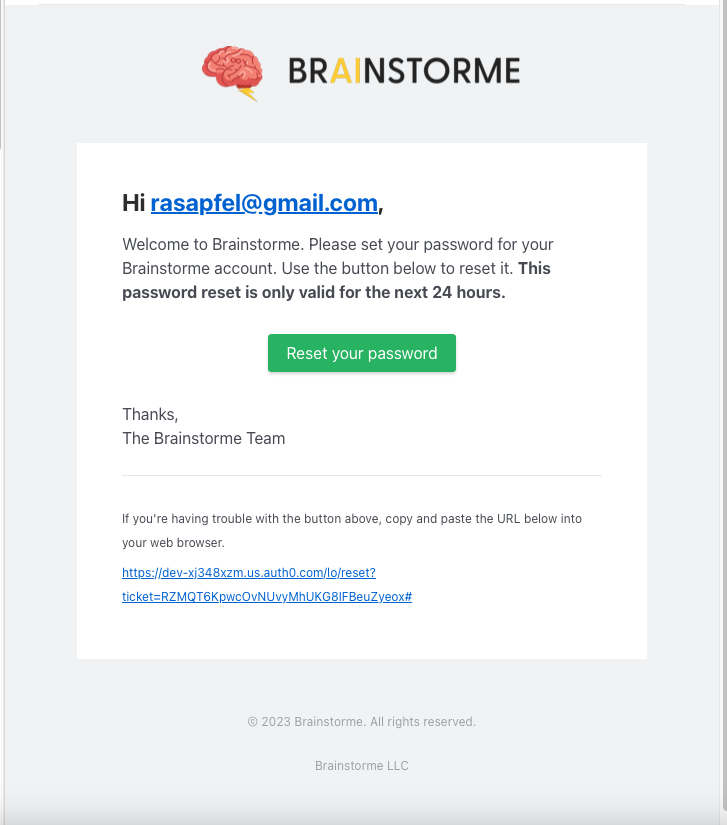User Access
In our software, there are three distinct account roles with varying levels of access and permissions: Uploader, Reader, and Admin.
Uploader: As the name suggests, this account is primarily responsible for uploading imaging data to the software. Users with this account role can only upload and manage imaging data, but cannot view or edit any other study information.
Reader: The Reader account is designed for users who need to view imaging data and enter study-related information but do not have access to manage user accounts or the overall study. Users with this account role can view imaging data and enter information related to the study, such as patient imaging and CRFs.
Admin: The Admin account has full visibility into all aspects of the study, including imaging data and user accounts. Users with this account role have complete control over user access to the software and can manage user accounts, including creating, editing, or deleting user accounts.
User Access Steps:
-
Study Creation:
-
A study is created.
-
User Addition:
-
Brainstorme will be notified to add a user to the study.
-
Invitation Email:
-
An invite email will be sent to the user, including the following:
- Invitation to the study.
- Invitation to Brainstorme.
- Password reset link.
-
Password Reset:
-
Click on the provided password reset link within 24 hours.
-
This link will direct you to a password reset page.
-
Password Reset Page:
-
Create a secure password.
- Click "Submit" to proceed.
-
Note: The processing might take a few seconds, please wait for completion.
-
Login:
- After password reset, you will be redirected to the login page.
- Log in to Brainstorme using your new password.
Important: Make sure to follow these steps promptly to ensure successful access.